Shopify Plus Integration Guide
Installation via App Store
- Go to the Shopify App Store and click the Install button to install the App
- Follow the App prompts to complete the installation
Getting Started
Choose an Extension
On the Get Started screen, click Choose Extensions to choose which extensions you want to add to your checkout
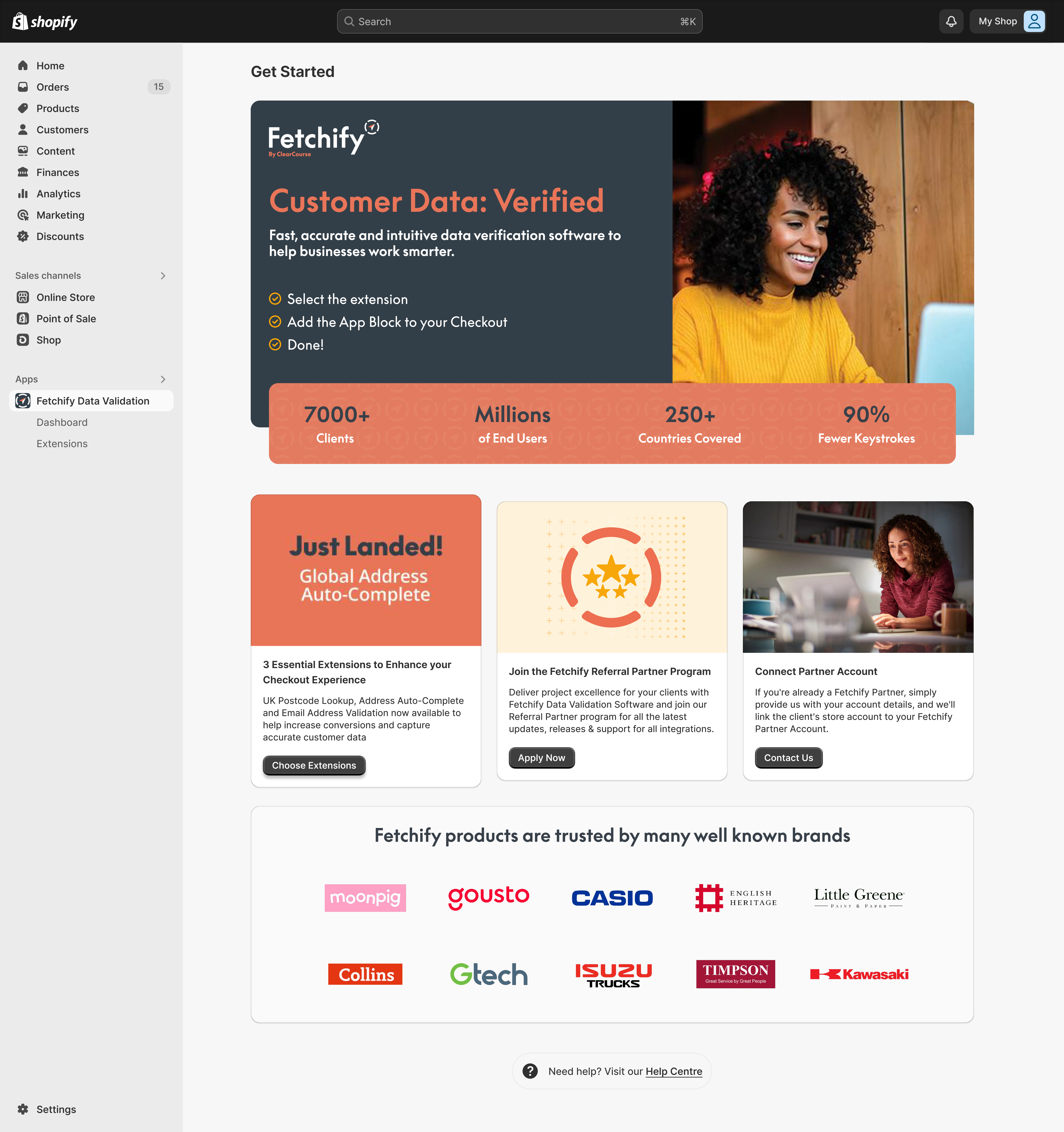
Select an extension by clicking View Extension
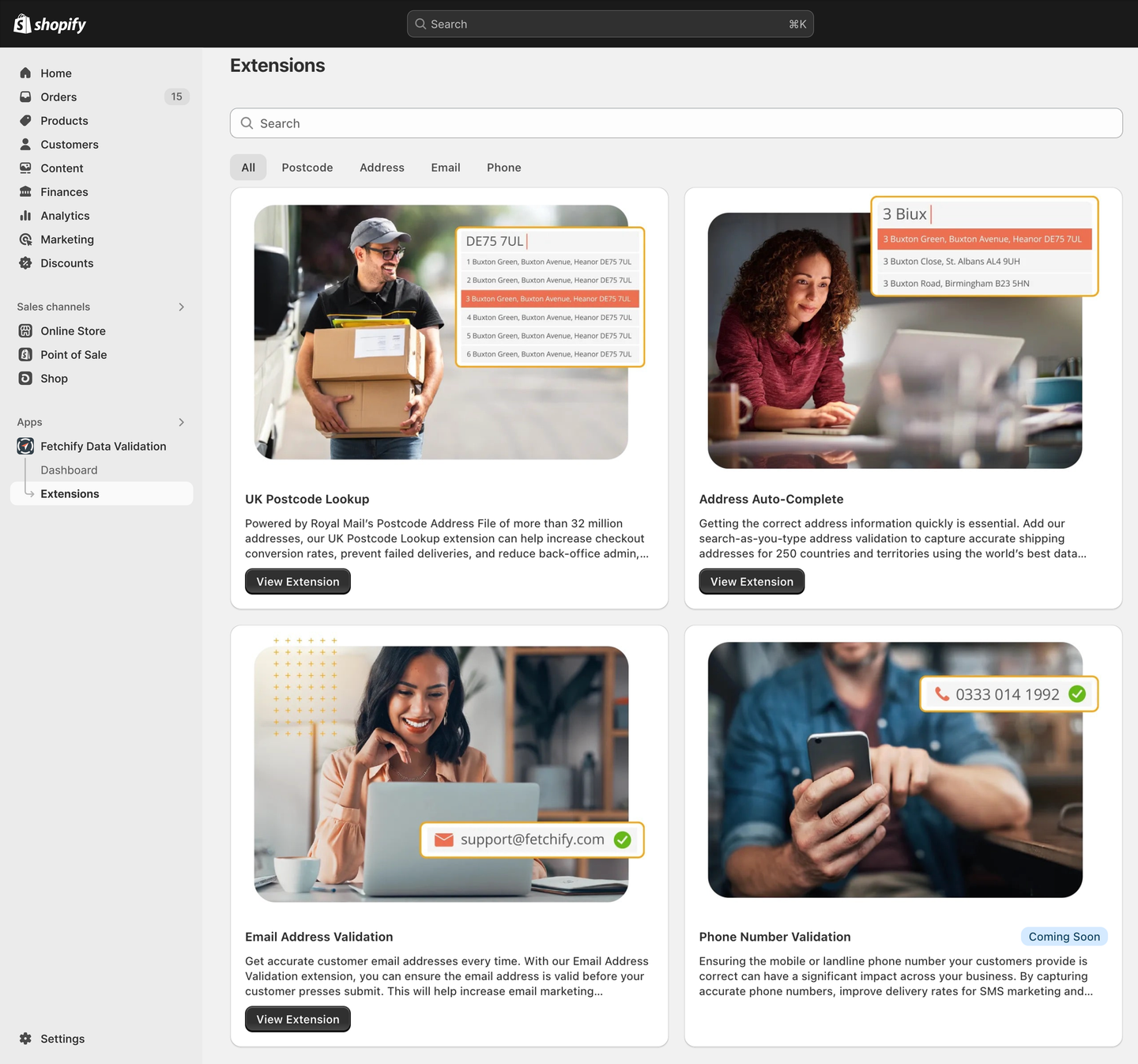
Click the Manage App Block button. This will take you to your Theme Editor Checkout Page
Alternatively, navigate to Online Store > Themes > Customize
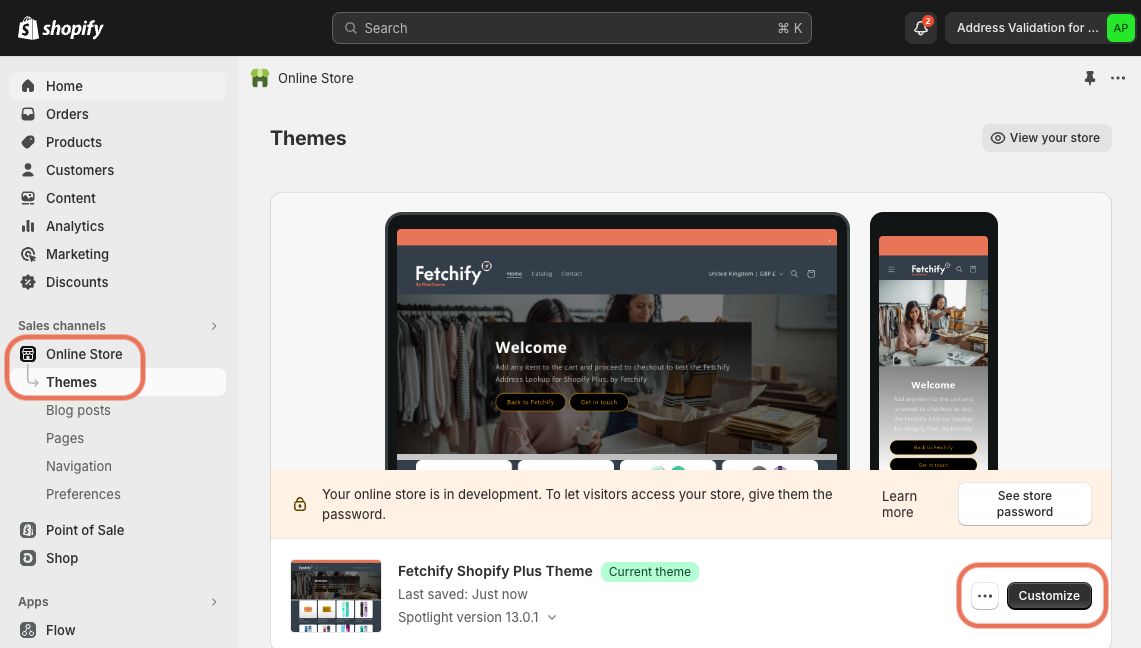
Adding the UK Postcode Lookup App Block
In the theme editor, select Add app block
Select the UK Postcode Lookup app block
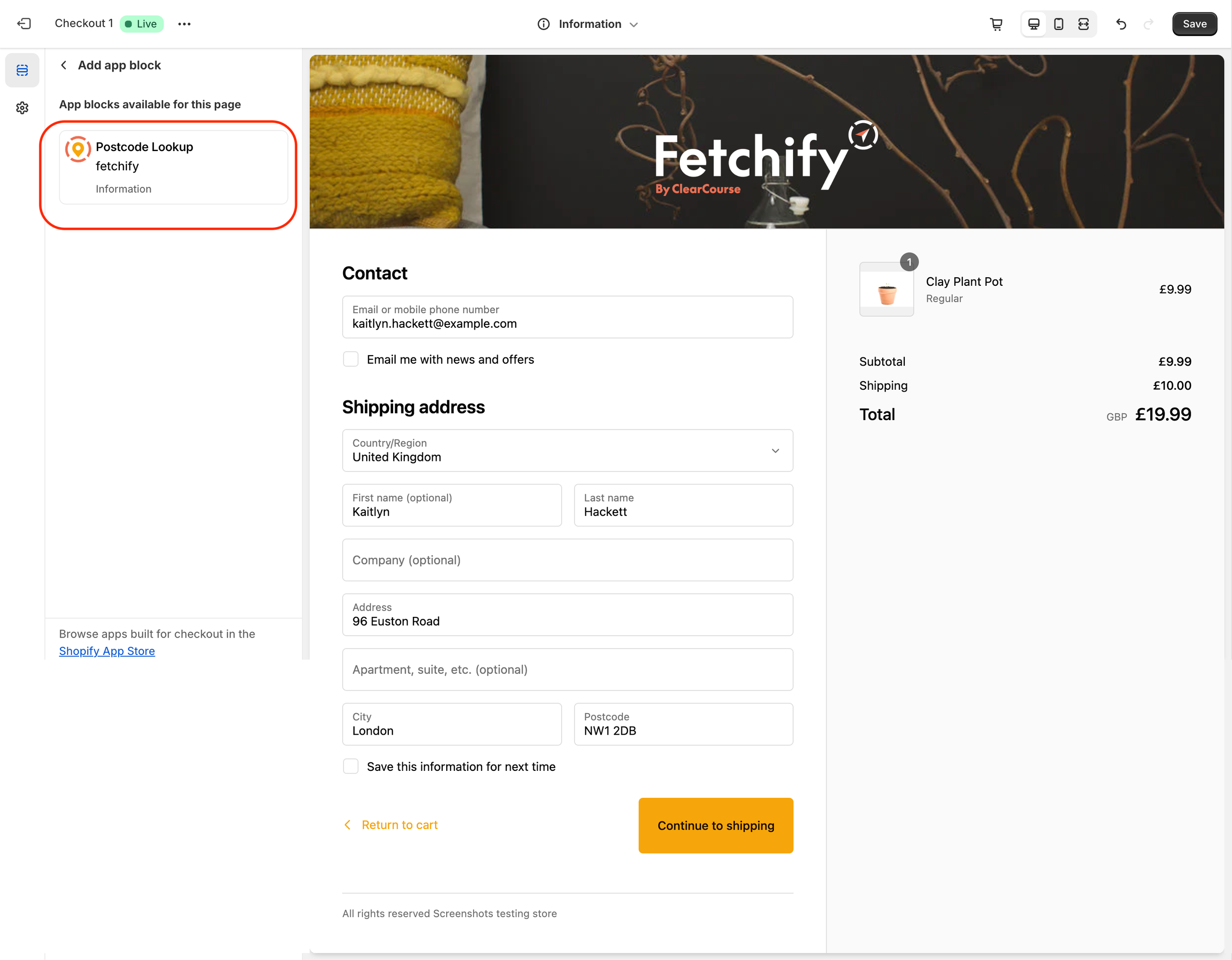
Configure the app block
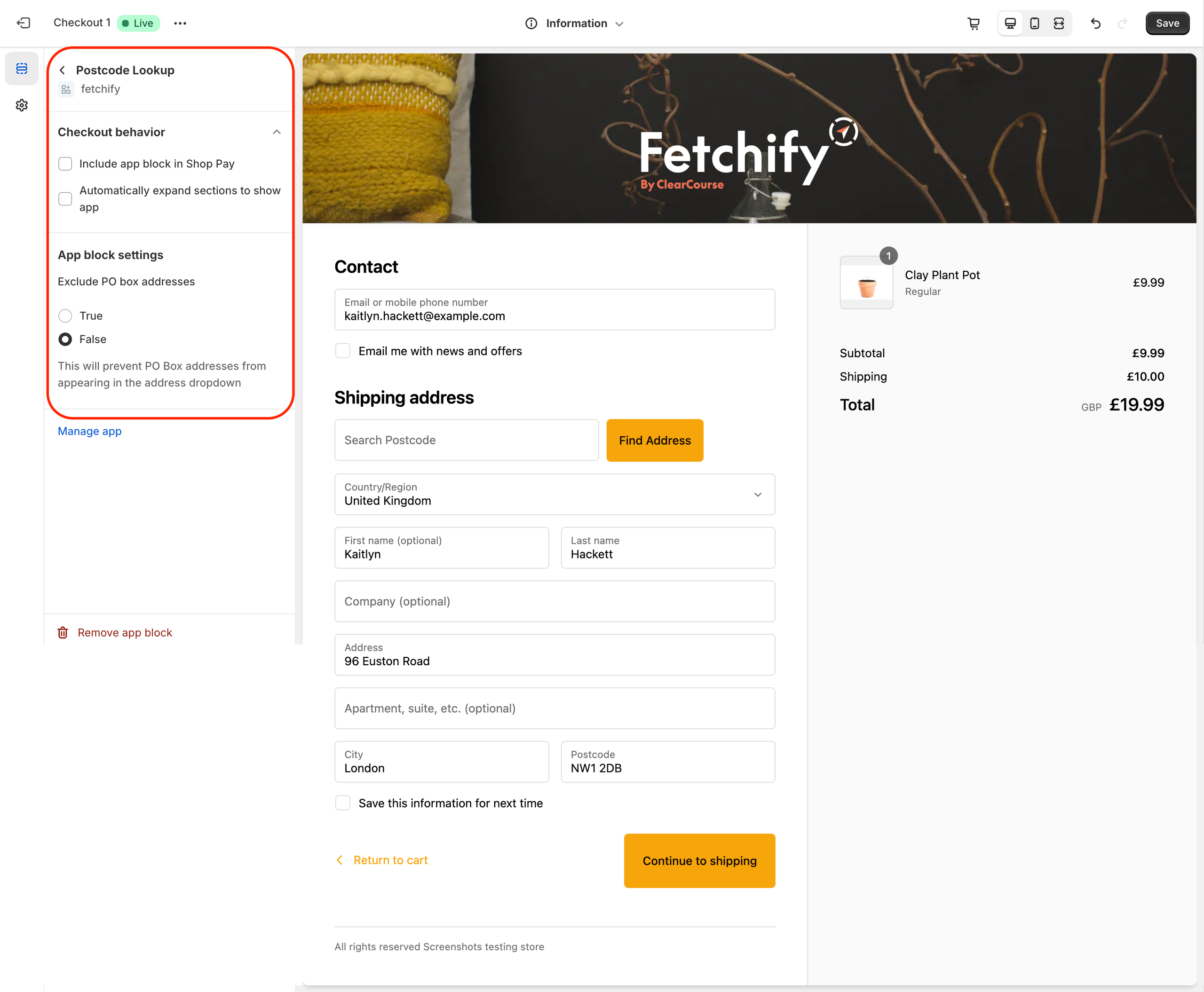
Click Save on the top right of the editor
The UK Postcode Lookup app block should now appear on your store checkout page.
Adding the Address Auto-Complete App Block
In the theme editor, view the page settings and scroll down until you find Address autocompletion
Check Use address autocompletion to enable address autocompletion
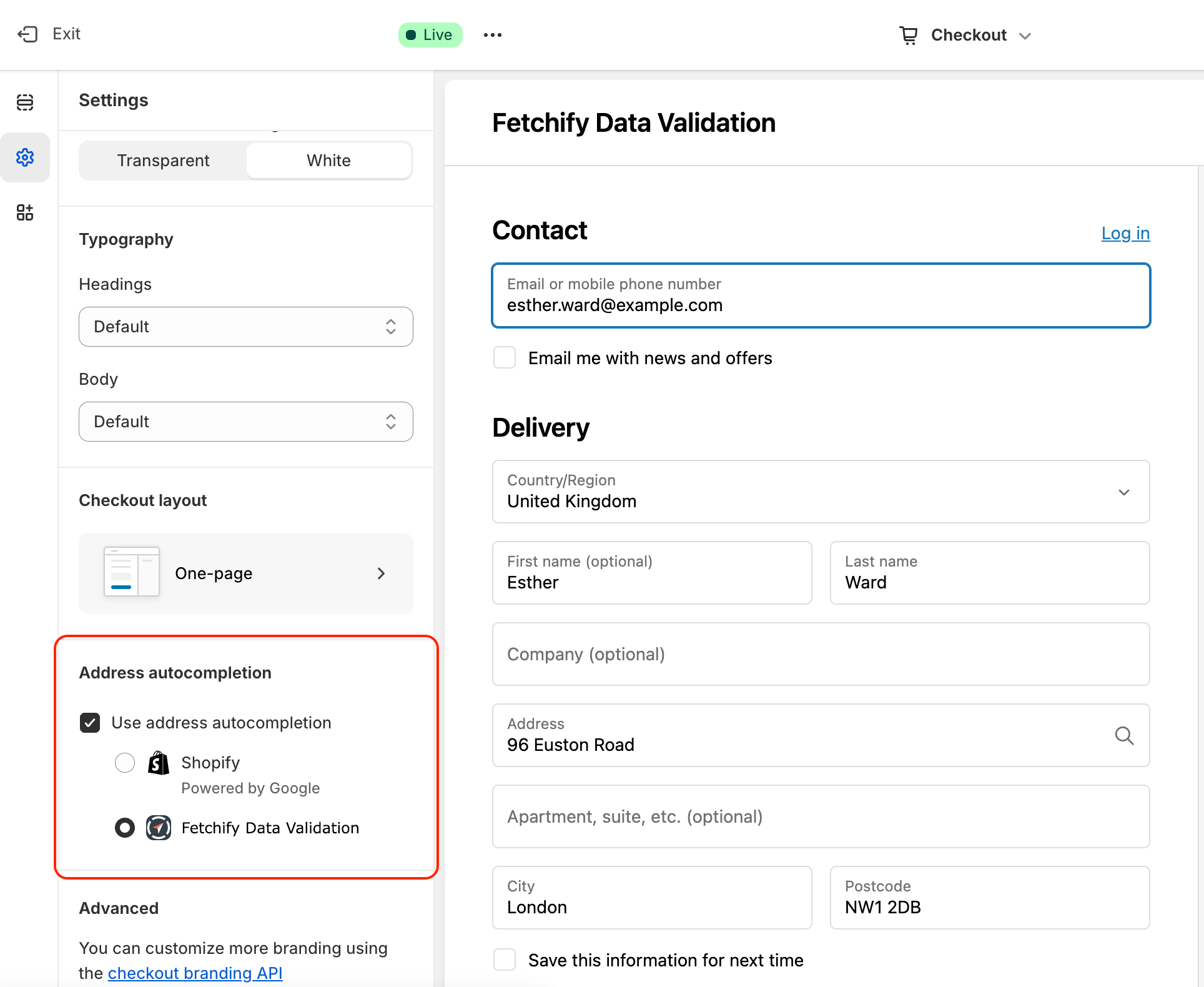
Switch the toggle to Fetchify Data Validation
Configure the app block by clicking Edit app settings
Click Save on the top right of the editor
The Address Auto-Complete app block should now appear on your store checkout page.
Adding the Email Address Validation App Block
In the theme editor, select Add app block
Select the Email Address Validation app block
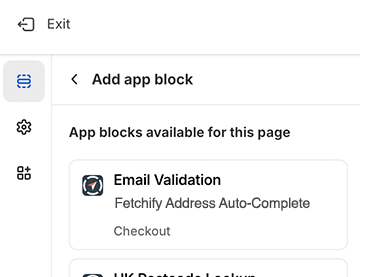
Configure the app block
Click Save on the top right of the editor
The Email Address Validation app block should now appear on your store checkout page.
App Block Configuration Options
UK Postcode Lookup
Checkout Behaviour Options
| Option | Description |
|---|---|
| Include app block in Shop Pay | This option allows you to add the Postcode Lookup block to your Shop Pay checkout |
| Automatically expand sections to show app | This option allows the UK Postcode Lookup block to be automatically expanded and visible in your Shop Pay checkout |
App Options
| Option | Description |
|---|---|
| Exclude PO Box Addresses | This feature allows you to exclude all UK PO Box addresses from the search results |
Address Auto-Complete
App Options
| Option | Description |
|---|---|
| Exclude PO Box Addresses | This feature allows you to exclude all PO Box addresses from the search results |
| Exclude Areas | This feature allows you to hide address results for regions where you don’t ship, by using a comma-separated list with the values provided here, e.g. gbr_northern_ireland, gbr_isle_of_man |
Email Address Validation
Checkout Behaviour Options
| Option | Description |
|---|---|
| Include app block in Shop Pay | This option allows you to add the Email Address Validation block to your Shop Pay checkout |
Setting the App Spending Limit
TIP
The app has a preset spending limit of £50 in a single billing period. This is equivalent to 1000 lookups a month.
TIP
If the usage gets to the spend limit in the billing period (month normally) the app will not perform any further lookups - effectively places a suspension on the app so it is essential that merchants choose a sensible spending limit.
Bear in mind that the app charges on all addresses that are looked up, regardless of whether it results in an order placed, so merchants will need to provision for more charges than their average number of completed orders.
- From your Shopify admin, go to Settings > Apps and Sales Channels
- In the list of installed apps, click the Fetchify Data Validation app
- Click Usage charges under Billing and usage charges
- Enter an amount in the New app spending limit field. The new amount must be greater than your current app spending limit. The app usage charge that's shown here might differ from what's shown on your invoice. The most up-to-date app usage charge is shown here
- Select the checkbox to acknowledge that you're changing your app spending limit
- Click Save
Removing the App Block
Warning
This only removes the selected App block. If you have other Fetchify Extensions you wish to remove you will need to repeat the process for each app block. If you wish to uninstall the whole app follow the instructions here.
Caution
This will remove the App block from this checkout immediately. End Users will no longer see the Postcode Search option in the checkout and you will not receive any further app charges for this Extension.
Multiple Checkouts
If you have installed the app block on multiple checkouts, you will need to remove the App block for each one you no longer want it on.
Multiple Stores
If you have installed the Extension and app block on multiple stores, you will need to remove the App block for each one you no longer want it on.
- From the Theme Editor, select the Checkout page
- Click on the App block you want to remove
- Click Remove app block from the bottom of the left panel
- Click Save at the top right of the screen
Cancellation
Caution
This will completely remove the app and all its app blocks from your Shopify Admin and your checkout so no further validations will take place or be charged for.
- From the Shopify Store Admin, navigate to Settings > Apps and Sales Channels
- Click ⋯ to the right of the Fetchify Data Validation app
- Select Uninstall and follow the on-screen prompts
Existing Fetchify Partners
If you're an existing Fetchify partner, within the App, click the Connect button on the Get Started page, complete the form with your Fetchify account details and the details of the merchant store you're installing the app to and we will add the store to your Partner account.
Shopify Partners
If you're a Shopify Plus partner building sites on behalf of your clients and are not a Fetchify partner click here to speak to our Partnerships team about the benefits of joining our Partner program.
Need more help?
Find answers on our Shopify Plus FAQ page.